relish
UI component testing for the Web and Android
![]()
Tutorial 7: Editing tasks
| < Deleting tasks | ^ Tutorial | Custom components > |
Which brings us to the final scenario for this feature: editing tasks
Scenario: Can edit a task
Given I am on the task list
When I choose to add these tasks
| Name | Priority |
| Buy some bread | M |
| Buy some milk | L |
| Buy some water | H |
And I edit the 'Buy some milk' task
Then the edit form will contain
| Name | Buy some milk |
| Priority | L |
When I save these changes
| Name | Buy some cream |
| Priority | M |
Then I will see this on the list of tasks
| Name | Priority |
| Buy some bread | Medium |
| Buy some cream | Medium |
| Buy some water | High |
We’ll need a new page for editing tasks. It will be virtually identical to to the AddTaskPage:
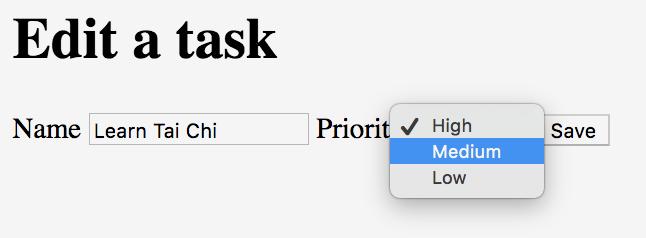
package com.example.components;
import org.openqa.selenium.By;
import uk.co.blackpepper.relish.selenide.DropDown;
import uk.co.blackpepper.relish.selenide.InputText;
import uk.co.blackpepper.relish.selenide.Page;
import uk.co.blackpepper.relish.selenide.SelenideWidget;
public class EditTaskPage extends Page {
public EditTaskPage() {
super("/edit.html");
}
public InputText name() {
return new InputText(By.id("name"), this);
}
public DropDown priority() {
return new DropDown(By.id("priority"), this);
}
public SelenideWidget saveButton() {
return new SelenideWidget(By.className("saveButton"), this);
}
}
But this is the design for the “Edit” button on the front screen:
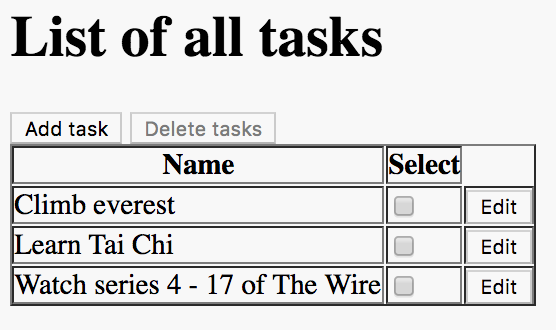
In this design, the column containing the “Edit” buttons does not have a heading. How do we refer to that column?
By default, a column without a heading if given a virtual heading that matches the number of the column, starting at zero. That means we can update the taskTable() to be aware of the “Edit” button like this:
public Table taskTable()
{
return new Table(By.className("tasks"), this)
.withCellComponent("select", (tdCell) -> new Checkbox(tdCell.$("input"), this))
.withCellComponent("3", (tdCell) -> new SelenideWidget(tdCell.$("button"), this))
;
}
We’ll need to implement these three steps:
And I edit the 'Buy some milk' task
Then the edit form will contain
| Name | Buy some milk |
| Priority | L |
When I save these changes
| Name | Buy some cream |
| Priority | M |
To implement the I edit the.... task step will need to get access to the Edit button of the table row with the correct name value. We can find the correct Table row by using a method called findFirst(...), which uses an expression to find the first matching row:
taskPage.taskTable().findFirst(row -> row.get("name").equals("Buy some milk"))
This will return a Relish HtmlRow test component for the first row it finds with the correct name. The HtmlRow has a method called getWidget(...) which gives us access to the component for a single cell, either by passing a name, or a column number. That means we can click on the edit button for the Buy some milk row with this:
taskPage.taskTable().findFirst(row -> row.get("name").equals("Buy some milk")).getWidget(3).click();
For other two steps (the edit form will contain... and I save these changes...) we can just call the match(...), set(...) and click() methods we’ve already seen.
Adding all three steps, brings us to this version of the SomeSteps.java file:
package com.example.steps;
import com.example.components.AddTaskPage;
import com.example.components.EditTaskPage;
import com.example.components.TaskPage;
import uk.co.blackpepper.relish.core.TableRow;
import java.util.List;
import java.util.stream.Collectors;
import cucumber.api.Transpose;
import cucumber.api.java.en.Given;
import cucumber.api.java.en.Then;
import cucumber.api.java.en.When;
public class SomeSteps
{
private TaskPage taskPage = new TaskPage();
private AddTaskPage addTaskPage = new AddTaskPage();
private EditTaskPage editTaskPage = new EditTaskPage();
@Given("^I am on the task list$")
public void iAmOnTheTaskList()
{
taskPage.launch();
}
@Then("^the list of tasks will be empty$")
public void theListOfTasksWillBeEmpty()
{
taskPage.taskTable().assertEmpty();
}
@When("^I choose to add these tasks$")
public void iChooseToAddTheseTasks(List<TableRow> tasks)
{
for(TableRow task : tasks)
{
taskPage.addButton().click();
addTaskPage.set(task);
addTaskPage.saveButton().click();
}
}
@Then("^I will see this on the list of tasks$")
public void iWillSeeThisOnTheListOfTasks(List<TableRow> tasks)
{
taskPage.taskTable().matches(tasks);
}
@When("^I will select these tasks$")
public void iWillSelectTheseTasks(List<TableRow> tasks)
{
taskPage.taskTable().matches(tasks.stream().map(t -> t.except("select")).collect(Collectors.toList()));
taskPage.taskTable().set(tasks.stream().map(t -> t.except("name", "priority")).collect(Collectors.toList()));
}
@When("^I choose to delete the selected tasks$")
public void iChooseToDeleteTheSelectedTasks()
{
taskPage.deleteButton().click();
}
@Then("^the delete button is disabled$")
public void theDeleteButtonIsDisabled()
{
taskPage.deleteButton().assertDisabled();
}
@When("^I edit the '([^']*)' task$")
public void iEditTheBuyTask(String name)
{
taskPage.taskTable().findFirst(row -> row.get("name").equals(name)).getWidget(4).click();
}
@Then("^the edit form will contain$")
public void theEditFormWillContain(@Transpose List<TableRow> task)
{
editTaskPage.matches(task.get(0));
}
@When("^I save these changes$")
public void iSaveTheseChanges(@Transpose List<TableRow> task)
{
editTaskPage.set(task.get(0));
editTaskPage.saveButton().click();
}
}
| < Deleting tasks | ^ Tutorial | Custom components > |