relish
UI component testing for the Web and Android
![]()
Tutorial 6: Deleting tasks
| < Adding more fields | ^ Tutorial | Editing tasks > |
For our third scenario, we’ll create a test that checks we can delete tasks. To do this, we’ll allow the user to select a set of existing tasks, and then delete them:
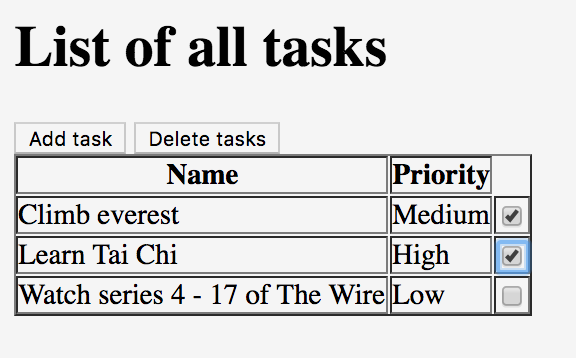
Scenario: Can delete tasks
Given I am on the task list
Then the delete button is disabled
When I choose to add these tasks
| Name | Priority |
| Buy some bread | H |
| Buy some milk | M |
| Buy some water | L |
And I will select these tasks
| Name | Priority | Select |
| Buy some bread | High | true |
| Buy some milk | Medium | false |
| Buy some water | Low | true |
And I choose to delete the selected tasks
Then I will see this on the list of tasks
| Name | Priority | Select |
| Buy some milk | Medium | false |
Add a delete button and checkboxes to the page
It should be obvious what the first thing we need to do is: add the components to the TaskPage object. We’ll need a delete button:
package com.example.components;
import org.openqa.selenium.By;
import uk.co.blackpepper.relish.selenide.Table;
import uk.co.blackpepper.relish.selenide.Page;
import uk.co.blackpepper.relish.selenide.SelenideWidget;
public class TaskPage extends Page
{
public TaskPage()
{
super("/index.html");
}
public Table taskTable()
{
return new Table(By.className("tasks"), this);
}
public SelenideWidget addButton()
{
return new SelenideWidget(By.className("addButton"), this);
}
public SelenideWidget deleteButton()
{
return new SelenideWidget(By.className("deleteButton"), this);
}
}
But then there’s something a little more complex that we need to do: to modify the Table object returned from taskTable() so that it has the ability to interact with the checkbox in the Selected column of each table row.
By default, each cell in a Table is a simple SelenideWidget. That means the table is able to look at the text inside the table-cell, but it can’t treat it like a more complex component, like a checkbox.
To do that, we need to call the withCellComponent(...) method of the Table object. This allows us to construct a Relish component for any given column:
package com.example.components;
import org.openqa.selenium.By;
import uk.co.blackpepper.relish.selenide.Checkbox;
import uk.co.blackpepper.relish.selenide.Table;
import uk.co.blackpepper.relish.selenide.Page;
public class TaskPage extends Page
{
public TaskPage()
{
super("/index.html");
}
public Table taskTable()
{
return new Table(By.className("tasks"), this)
.withCellComponent("select", (tdCell) -> new Checkbox(tdCell.$("input"), this))
;
}
public SelenideWidget addButton()
{
return new SelenideWidget(By.className("addButton"), this);
}
public SelenideWidget deleteButton()
{
return new SelenideWidget(By.className("deleteButton"), this);
}
}
The .withCellComponent(...) line will automatically generate a Checkbox component for testing the checkbox input element in the select column.
Implement the “delete tasks” steps
Let’s take another look at our new scenario:
Scenario: Can delete tasks
Given I am on the task list
Then the delete button is disabled
When I choose to add these tasks
| Name | Priority |
| Buy some bread | H |
| Buy some milk | M |
| Buy some water | L |
And I will select these tasks
| Name | Priority | Select |
| Buy some bread | High | true |
| Buy some milk | Medium | false |
| Buy some water | Low | true |
And I choose to delete the selected tasks
Then I will see this on the list of tasks
| Name | Priority | Select |
| Buy some milk | Medium | false |
We have already implemented a Given I am on the task list step.
The code for the Then the delete button is disabled can call our new deleteButton() component:
@Then("^the delete button is disabled$")
public void theDeleteButtonIsDisabled()
{
taskPage.deleteButton().assertDisabled();
}
The assertDisabled() method will check that the button is disabled.
We have already implemented the When I choose to add these tasks step.
But we will need to write new code for And I will select these tasks. This step will need to interact with the Checkbox objects we just added to the taskTable() object.
Our step will use this data from the feature file:
| Name | Priority | Select |
|---|---|---|
| Buy some bread | High | true |
| Buy some milk | Medium | false |
| Buy some water | Low | true |
There’s something we need to think about before we implement this step: we need to update the checkboxes using the data in the Select column, but we can’t update the data in the Name or Priority columns, because they contain static text:
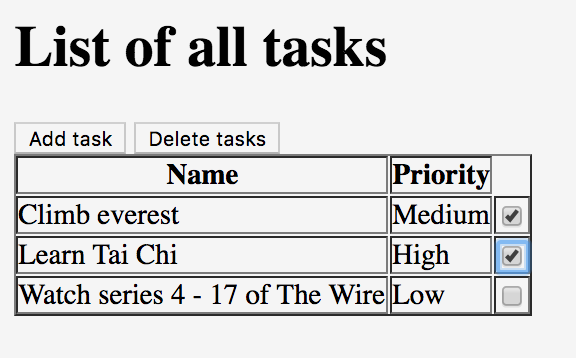
So what we’ll do instead is get the step to split the table into two tables that are like this:
| Name | Priority |
|---|---|
| Buy some bread | High |
| Buy some milk | Medium |
| Buy some water | Low |
and
| Select |
|---|
| true |
| false |
| true |
We’ll use the data in the first table to check that the rows on the screen match the data in the table, then we’ll use the data in the second table to set the checkboxes in the table.
How do we split the tables? Fortunately, the TableRow object has the ability to create new versions of itself, with some columns removed. For example, if a TableRow object called row has columns height, weight, age and gender, we can create a new TableRow object with weight and gender columns with row.except("weight", "gender").
So if our origin feature table is called tasks, we can create a table just without the Select column with:
tasks.stream().map(t -> t.except("select")).collect(Collectors.toList())
And a table without the Name and Priority columns with:
tasks.stream().map(t -> t.except("name", "priority")).collect(Collectors.toList())
We can then pass these two tables (or, rather, these lists of TableRows) to the components like this:
@When("^I will select these tasks$")
public void iWillSelectTheseTasks(List<TableRow> tasks)
{
taskPage.taskTable().matches(tasks.stream().map(t -> t.except("select")).collect(Collectors.toList()));
taskPage.taskTable().set(tasks.stream().map(t -> t.except("name", "priority")).collect(Collectors.toList()));
}
That way our step will check that the name cells match the data in our feature file, and it will set the checkboxes according the true / false values given in the same table.
Finally, to implement the And I choose to delete the selected tasks step, we can simply call the click() method on the tasksPage.deleteButton() method.
That means our SomeSteps.java file currently looks like this:
package com.example.steps;
import com.example.components.AddTaskPage;
import com.example.components.TaskPage;
import uk.co.blackpepper.relish.core.TableRow;
import java.util.ArrayList;
import java.util.List;
import java.util.stream.Collectors;
import cucumber.api.java.en.Given;
import cucumber.api.java.en.Then;
import cucumber.api.java.en.When;
public class SomeSteps
{
private TaskPage taskPage = new TaskPage();
private AddTaskPage addTaskPage = new AddTaskPage();
@Given("^I am on the task list$")
public void iAmOnTheTaskList()
{
taskPage.launch();
}
@Then("^the list of tasks will be empty$")
public void theListOfTasksWillBeEmpty()
{
taskPage.taskTable().assertEmpty();
}
@When("^I choose to add these tasks$")
public void iChooseToAddTheseTasks(List<TableRow> tasks)
{
for(TableRow task : tasks)
{
taskPage.addButton().click();
addTaskPage.set(task);
addTaskPage.saveButton().click();
}
}
@Then("^I will see this on the list of tasks$")
public void iWillSeeThisOnTheListOfTasks(List<TableRow> tasks)
{
taskPage.taskTable().matches(tasks);
}
@When("^I will select these tasks$")
public void iWillSelectTheseTasks(List<TableRow> tasks)
{
taskPage.taskTable().matches(tasks.stream().map(t -> t.except("select")).collect(Collectors.toList()));
taskPage.taskTable().set(tasks.stream().map(t -> t.except("name", "priority")).collect(Collectors.toList()));
}
@When("^I choose to delete the selected tasks$")
public void iChooseToDeleteTheSelectedTasks()
{
taskPage.deleteButton().click();
}
@Then("^the delete button is disabled$")
public void theDeleteButtonIsDisabled()
{
taskPage.deleteButton().assertDisabled();
}
}
| < Adding more fields | ^ Tutorial | Editing tasks > |